Cloud Computing
with OpenStack
Cloud servers that go live in 30 seconds or less. The fastest way
to publish your web applications without breaking the bank.
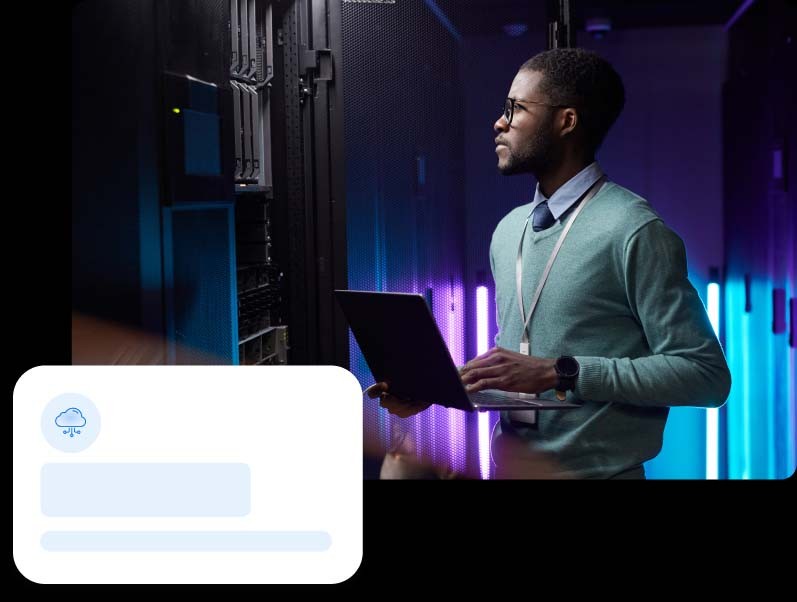
Enjoy the freedom of a modern cloud
DreamHost's all-SSD Cloud servers enable you to run applications on the Linux OS of your choice. Whether you require MongoDB, Redis or Node.js, Ruby, Python, DreamCompute has your back. Carefully engineered around OpenStack and Ceph, DreamHost supports standard APIs and the most popular developer tools.
Server pricing that makes sense:
Flexible and Predictable
| 512MB RAM Server | 2GB RAM Server | 8GB RAM Server |
| 1 vCPU | 1 vCPU | 4 vCPU |
| 80 GB SSD Disk | 80 GB SSD Disk | 80 GB SSD Disk |
| Free bandwidth* | Free bandwidth* | Free bandwidth* |
| 100 GB Block Storage included | 100 GB Block Storage included | 100 GB Block Storage included |
| Max $4.50/month ($0.0075/hour) | Max $12.00/month ($0.02/hour) | Max $48.00/month ($0.08/hour) |
| Ideal for Tinkering | Ideal for Websites | Ideal for Databases |
Usage-based billing; initial account deposit required. Bandwidth is free for a limited time. More details.
Start servers with total control using your favorite tools
Speed Like No One Else
Our servers are ready for SSH in less than 30 seconds, average. Thanks to smart architecture based on SSD disks, accelerated networks and fast next-gen processors.
Use the devops tools you love
Create servers automatically with OpenStack-compatible API requests via command line tools and programming libraries in many languages.
Full Root and Full Control
Virtually no limits in the operating system choice or software versions. DreamHost`s cloud servers can be based on Linux, BSD or even MS Windows. Major Linux distributions are already pre-loaded, or bring your own.
A Cloud That Grows With You
If your business needs grow enough for you to justify running your own private cloud, we can help you out. All the code is open source and we publicly disclose our architecture. We will help you migrate your workloads to your own private cloud when the time comes.
Frequently Asked Questions
Looking for Object Storage?
Our cloud storage service, DreamObjects, could be just what you need.
Learn About DreamObjects